Ford Mustang (2005-2014) Owners Manual: Status bars
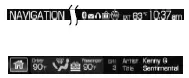
The top status bar shows the current mode, exterior temperature, time and display icons if you have enabled Bluetooth or other options.
The bottom status bar shows the Home icon and may show the current driver and passenger selected temperatures, fan speed and air flow direction, the current mode being used, the Artist and Title of the currently playing CD, Artist and Title for Jukebox and radio.
Note: As climate controls are vehicle-dependent, some vehicles may not display climate readings in the status bar.
Customizing Your Home Screen
Depending on your vehicle’s option package and software, your screens may vary in appearance from the screens shown in this section. Your features may also be limited depending on your market. Check with an authorized dealer for availability.

Press the house icon to access the home screen. Here you can:
• Save or view pictures.
• View your current audio and climate control settings.
• Display the audio visualizer.
You can split the screen in to two or three different sections, or you can choose to have one main view.
• The left side displays an uploaded photo or the map screen.
• The right side can also display the uploaded photo. The upper right
panel only displays the current audio settings. The lower right panel
displays your vehicle’s climate settings or the visualizer.
Loading Photos
Note: The system is not compatible with discs written in Packet Write mode.
Your system allows you to upload and view up to 32 photos.
Only the photograph(s), which meets the following conditions, display:
• The file must be 1.5MB or smaller.
• The file extension must be .jpe, .webp or .jpeg.
• The file path must be 255 characters or fewer.
• Up to 256 files or folders can display in one folder.
• The CD or DVD must be ISO 9660 format; the system does not
support UDF format.
To load photos:
1. Touch the left side of the home screen.
2. Touch the Add button. When the disclaimer appears asking to
confirm the supported photo formats, press OK.
3. Insert a CD-ROM that contains your photos.
4. Touch OK. The right side of the screen displays a list of the photos.
5. Select either Add or Add All to save photos to the hard drive.
Editing and Deleting Photos
To edit photos, go to the home screen, then:
1. Touch the current photo on the home screen.
2. Select the Edit button.
3. Adjust the photo by zooming in or out, moving right, left, up or down
and rotating left or right.
Note: Press the Reset button to return to the original image.
To delete a photo, select the Delete button.
To delete all photos:
1. Press the Menu hard button.
2. Select the System Settings tab on the touchscreen.
3. Press the View button for Delete Stored Items.
4. Select Saved photos.
Using the Touch-sensitive Controls on Your System
To turn a feature on and off, just touch the graphic with your finger.
To get the best performance from the touch-sensitive controls:
• Make sure your hands are clean and dry.
• Since the touchscreen operates based on the touch of a finger, you
may have trouble using it if you are wearing gloves.
• Use your bare finger to touch the center of a touch-control graphic.
Touching off-center of the graphic may affect operation of a nearby
control.
• Do not press hard on the controls. They are sensitive to light touch.
• Keep metal and other conductive material away from the surface
of the touchscreen as this may cause electronic interference (for
example, inadvertently turning on a feature other than the one you
meant to turn on).
Cleaning the Touchscreen Display
Use a clean, soft cloth such as one used for cleaning glasses. If dirt or fingerprints are still visible, apply a small amount of alcohol to the cloth.
Do not pour or spray alcohol onto the display. Do not use detergent or any type of solvent to clean the display.
 Display mode
Display mode
You can choose to turn your screen on or off and if you would like to
view the status bars on the top and bottom of the screen. Press DISP to
see the options.
Display Mode Voice Commands
The followin ...
Other materials:
Satellite radio information
Satellite Radio Channels
Sirius broadcasts a variety of music, news, sports, weather, traffic and
entertainment satellite radio channels. For more information and a
complete list of Sirius satellite radio channels, visit www.siriusxm.com in the
United States, ...
Disc Check
Special Tool(s)
Brake/Automobile Brake Drum
System with Vacuum
164-R3622 or equivalent
Dial Indicator/Magnetic Base
100-D002 (D78P-4201-B) or
equivalent
WARNING: Dust and dirt present on wheel brake and clutch assemblies may
...
Apply Components
There are eight apply components used to drive or hold the planetary
gearset components.
Band-Overdrive
1. The overdrive band holds the reverse clutch drum stationary in fourth gear
and manual
2. This action
causes the reverse sun gear to be h ...
