Ford Mustang (2005-2014) Owners Manual: General information
WARNING: Driving while distracted can result in loss of vehicle control, accident and injury. Ford strongly recommends that drivers use extreme caution when using any device or feature that may take their focus off the road. Your primary responsibility is the safe operation of the vehicle. We recommend against the use of any handheld device while driving and that you comply with all applicable laws.
Various systems on your vehicle can be controlled using the information display controls located on the steering wheel. Corresponding information is displayed in the information display.
Information Display Controls (Type 1)

• Press the INFO button to scroll
through trip, fuel usage and
MyKey® information.
• Press the SETUP button to scroll
through various vehicle feature
settings.
• Press the RESET button to
choose settings, reset information
and confirm messages.
Info

Press INFO repeatedly to cycle through the following features:
TRIP A/B
Registers the distance of individual journeys. Press and release INFO until the A or B trip appears in the display (this represents the trip mode). Press and release RESET to reset trip information .
MYKEY MILES (km)
For more information, see the MyKey® chapter.
MILES (km) TO E
This displays an estimate of approximately how far you can drive with the fuel remaining in your tank under normal driving conditions.
Remember to turn the ignition off when refueling to allow this feature to correctly detect the added fuel.
AVG MPG (L/100 km)
Average fuel economy displays your average fuel economy in miles/gallon or liters/100 km.
MPG (L/km) 
This displays instantaneous fuel economy as a bar graph ranging from ↓ poor economy to ↑ excellent economy.
Your vehicle must be moving to calculate instantaneous fuel economy.
When your vehicle is not moving, this function shows ↓, one or no bars illuminated. Instantaneous fuel economy cannot be reset.
TIMER
Timer displays the trip elapsed drive time.
To operate, do the following:
1. Press and release RESET in order to start the timer.
2. Press and release RESET to pause the timer.
3. Press and hold RESET until the timer resets.
Blank Screen
The display will be blank after cycling through all of the Info menu items.
System Check and Vehicle Feature Customization

Press the SETUP button repeatedly to cycle through the following features:
Note: Not all personalization items will appear unless your vehicle is so equipped.

RESET FOR SYSTEM CHECK
When this message appears, press the RESET button and the information display will begin to cycle through the following systems and provide a status of the item if needed.
1. XXX% OIL LIFE
2. CHARGING SYSTEM
3. DOORS STATUS
4. TRUNK STATUS
5. BRAKE SYSTEM
6. FUEL LEVEL
7. MYKEY DISTANCE (if MyKey® is programmed)
8. MYKEY(S) PROGRAMMED
9. ADMIN KEYS PROGRAMMED
Note: Some systems show a message only if a condition is present.
OIL LIFE
This displays the remaining oil life.
An oil change is required whenever indicated by the information center and according to the recommended maintenance schedule. USE ONLY RECOMMENDED ENGINE OILS.
To reset the oil monitoring system to 100% after each oil change perform the following:
1. Press and release SETUP to display OIL LIFE XXX% HOLD RESET =
NEW.
2. Press and hold RESET for two seconds and release to reset the oil life
to 100%.
STEERING FEEL
This feature allows three modes of steering feel.
Press RESET to cycle through the settings of:
• STANDARD– Provides a balance between a comfort and sport feel.
• SPORT– Slightly higher effort required for steering with more road
force felt through the steering wheel. See note below.
• COMFORT– Slightly less effort required for steering with less road
force felt through the steering wheel.
Note: When AdvanceTrac® sport mode is on or when AdvanceTrac® and traction control are off, the steering feel will be locked in sport mode. The display will show STEERING FEEL <SPORT> LOCKED and the steering feel will not be selectable.
HALO LIGHT
Turns the halo lighting around the gauges on or off.
Press and hold RESET to turn the feature on or off.
AMBIENT LIGHT
Turns the ambient lighting on or off. Ambient lighting provides accent lighting in various locations, such as footwell areas, cup holders and the center console bin. The parking lamps or headlamps must be on to use ambient lighting.
Press and hold RESET to turn the feature on or off.
AMBIENT DIM
Use this to adjust the brightness of the ambient lighting.
Press RESET to choose the various settings.
GAUGE COLOR, AMBIENT COLOR, HALO COLOR
GAUGE COLOR: The instrument cluster gauges are backlit with white backlighting when the headlamps are off. When the headlamps are on, you can select one of the preset colors for the nighttime gauge backlighting.
Note: A gauge in a warning condition will be lit red when the headlamps are on.
AMBIENT COLOR: You can select one of the preset colors for ambient lighting.
HALO COLOR: You can select one of the preset colors for halo lighting.
Note: Headlamps or parking lamps must be on to set up colors.
To choose colors for the gauges, halo color or ambient lighting do the following:
1. Press SETUP to reach the GAUGE COLOR, AMBIENT COLOR, or
HALO COLOR menu.
2. Press RESET to scroll through the following color options:
• ICE BLUE
• BLUE
• WHITE
• ORANGE
• GREEN
• RED
• PURPLE
UNITS
Displays the current units English or Metric.
Press RESET to change from English to Metric.
AUTOLAMP (SEC)
This feature keeps your headlights on for up to three minutes after the ignition is switched off.
Press RESET to select the new autolamp delay values of 0, 10, 20, 30, 60, 90, 120 or 180 seconds.
AUTOLOCK
This feature automatically locks all vehicle doors when the vehicle is shifted into any gear and driven.
Press RESET to turn autolock on or off.
AUTOUNLOCK
This feature automatically unlocks all vehicle doors when the driver’s door is opened within 10 minutes of the ignition being turned off.
Press RESET to turn autounlock on or off.
REAR PARK AID
This feature sounds a warning tone to warn the driver of obstacles near the rear bumper, and functions only when the transmission is in R.
Press RESET to turn it off or on.
CREATE MYKEY / MYKEY SETUP/ CLEAR MYKEY
For more information, see the MyKey® chapter.
LANGUAGE = ENGLISH / SPANISH / FRENCH
Allows you to choose which language for the information display.
Selectable languages are English, Spanish, or French.
Waiting four seconds or pressing the RESET button cycles through each of the language choices.
Press and hold RESET for two seconds to set the language choice.
Information Messages
See Information Messages later in this chapter for more information.
Information Display Controls (Type 2)

• Press the up and down arrow
buttons to scroll through and
highlight the options within a
menu.
• Press the right arrow button to
enter a sub-menu.
• Press the left arrow button to
exit a menu.
• Press the OK button to choose
and confirm a setting or message.
Main Menu
You can access the menus using the information display control.

• Gauge Mode

• Trip A/B

• Fuel Economy

• Track Apps (Track use only)

• Settings

• Information
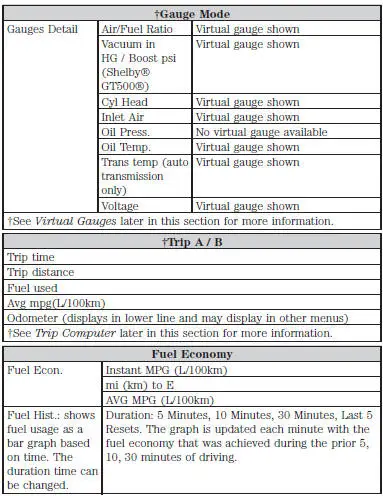
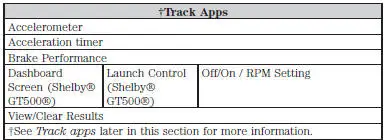
Note: Track Apps is not intended to be used on public roadways.
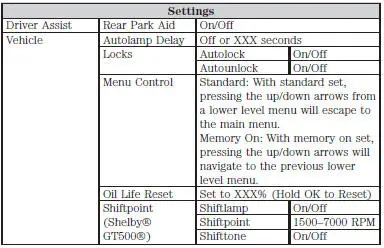
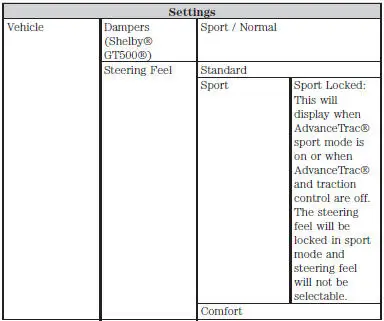
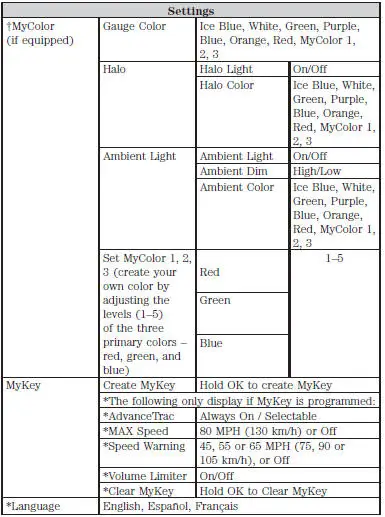
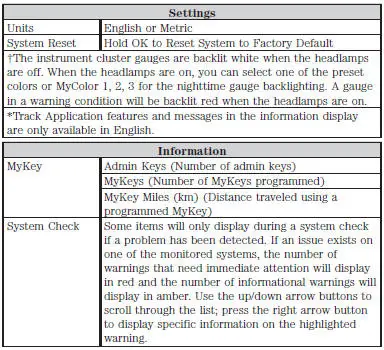
TRIP COMPUTER (Trip A and B)
Resetting or Pausing the Trip Computer
• Press OK to pause the Trip A or B screen, press again to un-pause.
• Press and hold OK to reset the currently displayed trip information.
Trip Time
Registers the time of individual journeys.
Trip Distance
Registers the mileage of individual journeys.
Fuel Used
Shows the amount of fuel used for a given trip.
Average MPG (L/100km)
Shows the average distance traveled per unit of fuel used for a given trip.
Odometer
Registers the total mileage of the vehicle.
VIRTUAL GAUGES
Note: In order to provide real-time values, some gauges may display more value fluctuation than others during normal operation.
Some gauges shown in standard measure. Metric similar.
AIR FUEL RATIO

Displays the current air to fuel mixture in the engine.
VACUUM inHG / BOOST psi (Shelby® GT500®)
See the Shelby GT500 Supplement.
CYLINDER HEAD TEMP (IF EQUIPPED)

Displays the engine’s cylinder head temperature.
INLET AIR TEMP

Displays the temperature of the air in the cold air inlet tube.
OIL TEMP

Displays the engine oil temperature. If the temperature rises to the red area, stop in a safe place and let the vehicle cool. If the problem persists, see your authorized dealer.
TRANS TEMP (Automatic Transmission only)

Displays the transmission fluid operating temperature.
If the temperature rises to the red area, stop in a safe place and let the transmission cool. If the problem persists, see your authorized dealer.
VOLTS

Displays the vehicle’s battery voltage. If the voltage is consistently too high or very low, see your authorized dealer.
TRACK APPS (IF EQUIPPED)
WARNING: Track Apps is for track use only. Remember that even advanced technology cannot defy the laws of physics. It is always possible to lose control of a vehicle due to inappropriate driver input for the conditions. Aggressive driving on any road condition can cause you to lose control of your vehicle increasing the risk of personal injury or property damage.
Note: Track Apps are for track use only. They are not to be used under any other driving conditions.
Note: Viewed or cleared results cannot be used unless the vehicle is at a complete stop. The right arrow on the display menu will be inactive.
1/4 mile results may not be displayed if the vehicle does not reach 100 mph (160 km/h) during the track run.
Accelerometer
Displays the vehicle rate of acceleration/deceleration.
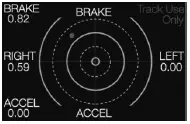
• The red dot will move toward the area of acceleration/deceleration.
When accelerating/decelerating left, the red dot will move to the right on the accelerometer. This is considered LEFT acceleration/deceleration.
When accelerating/decelerating right, the red dot will move to the left on
the accelerometer. This is considered RIGHT acceleration/deceleration.
• The rates of acceleration/deceleration are shown on the screen.
Acceleration Timer
Displays the vehicle’s rate of acceleration.
1. Choose desired speed or distance.
2. Choose Automatic Start or Countdown Start.
3. Follow the on-screen prompts.
Brake Performance
Displays the vehicle’s rate of deceleration.
1. Choose desired speed to start recording data.
2. Follow the on-screen prompts.
Dashboard Screen (Shelby® GT500®)
For dashboard screen information, see the Shelby GT500 Supplement.
Launch Control (Shelby® GT500®)
For launch control information, see the Shelby GT500 Supplement.
 Information messages
Information messages
Note: Depending on the vehicle options equipped with your vehicle, not
all of the messages will display or be available. Certain messages may be
abbreviated or shortened depending upon which cluster t ...
Other materials:
Installation
1. Align the blend door driver to the full heat position.
2. Place the temperature control knob in the full WARM position.
3. Attach the cable drive to the control head.
4. Rotate the knob back and forth from full WARM to full COOL.
5. Check the cable ...
Installation
All vehicles
CAUTION: After installing the urethane installed windshield,
the vehicle should not be
driven until the urethane adhesive has cured. The curing time at
temperatures above 13C (55
F) and relative humidity above 50% is 12-24 hours (Refer ...
Air Conditioning (A/C) System Flushing
Special Tool(s)
A/C Flush and Purge Machine
219-00022 (part of 219-00023)
or equivalent
A/C Flush and Purge Fitting Kit
219-00024 (part of 219-00023)
or equivalent
WARNING: Use extreme care and observe all safety and service
...

