Ford Mustang (2005-2014) Owners Manual: AM/FM/CD/Sirius satellite radio
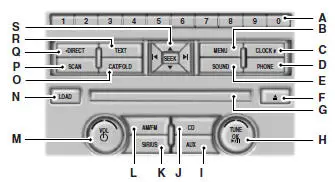
WARNING: Driving while distracted can result in loss of vehicle control, crash and injury. We strongly recommend that you use extreme caution when using any device that may take your focus off the road. Your primary responsibility is the safe operation of your vehicle. We recommend against the use of any hand-held device while driving and encourage the use of voice-operated systems when possible.
Make sure you are aware of all applicable local laws that may affect the use of electronic devices while driving.
Note: Some features, such as Sirius satellite radio, may not be available in your location. Check with your authorized dealer.
A. Memory presets:
• Store your favorite stations for later access. When tuned to any
station, press and hold a preset button until sound returns and
PRESET # SAVED appears in the display.
• Save presets automatically by using the autoset feature. Press MENU
repeatedly until AUTO PRESET ON/OFF appears in the display. Use the
SEEK buttons to turn AUTO PRESET to ON, and either wait five
seconds for the search to initiate or press OK to immediately start the
search. If you press another control within those five seconds, the search
does not start. The system fills the presets with the 10 strongest stations;
the station stored in preset 1 begins playing. If there are fewer than 10
strong stations, the system stores the last one in the remaining presets.
Note: Autoset does not delete your original preset stations.
Note: In order to re-run the autoset features, you must first turn it off before turning it back on.
B. MENU: Press this button to access different audio features:
• Compression brings the soft and loud CD passages together for a
more consistent listening level.
• Shuffle plays the current CD tracks in random order.
• RDS Radio allows you to search RDS-equipped stations for a certain
category of music format such as CLASSIC, COUNTRY, JAZZ/RB or
ROCK.
• SIRIUS allows you to access different satellite radio options.
C. CLOCK: Press this button to set the time. Use the memory presets buttons to enter the time, and then press OK.
D. PHONE: Press this button to access the phone features of the SYNC® system. See the SYNC® chapter for more information. If your vehicle is not equipped with SYNC®, the display reads NO PHONE.
E. SOUND: Press this button to access settings for Treble, Middle, Bass, Balance and Fade. Use the SEEK or TUNE controls to change the settings.
• Bass levels can be increased or decreased.
• Treble levels can be increased or decreased.
• Balance adjusts the sound between left and right speakers.
• Fade adjusts the sound between the front and back speakers.
• Speed Compensated Volume adjusts the volume to compensate for
speed and wind noise. You can set the system between off and +7.
• All Seat Mode/Driver Seat Mode/Top Down Mode (if equipped)
optimizes sound quality for the chosen seating position.
• DSP Mode (if equipped) allows you to choose between STEREO
SURROUND mode and STEREO mode.
F. Eject: Press this button to eject a CD.
G. CD slot: Insert a CD.
H. TUNE/OK/Play/Pause:
• In radio mode, turn the control to manually search through the radio
frequency band.
• In Sirius mode, turn the control to find the next or previous available
satellite radio station.
• OK allows you to confirm commands with phone and media features.
If your vehicle is equipped with SYNC®, see the SYNC® chapter for
more information.
• Play/Pause allows you to play or pause a track when listening to a CD.
I. AUX: Press this button to access media through your auxiliary input jack. If your vehicle is equipped with SYNC®, see the SYNC® chapter for more information.
J. CD: Press the CD button to access CD and MP3 modes.
• The disc begins to play where it left off. If no CD is loaded, NO DISC
appears in the display.
• Press the SEEK buttons to access the previous or next track. Press
and hold the SEEK buttons to quickly reverse or fast forward within
the same track.
K. SIRIUS: Press this button to access different satellite radio modes.
Note: Sirius satellite radio is available only with a valid Sirius radio subscription. Check with your authorized dealer for availability.
L. AM/FM: Press this button to select a frequency band.
M. On/Off/VOL:
• Press this button to switch the system off and on.
• Turn it to adjust the volume.
N. LOAD: This control is not operational. To load a CD, insert the disc, label side up, into the CD slot.
O. CAT/FOLD:
• In Sirius mode, press this button to switch between turning the most
recently selected satellite radio category off or on.
• In MP3 mode, press this button, then use the SEEK buttons to
access the previous or next folder.
P. SCAN:
• In radio mode, press this button to hear a brief sampling of all radio
stations.
• In Sirius mode, press this button to hear a brief sampling of all
available channels. If you select a specific category, press SCAN for a
brief sampling of all available channels within the selected category.
• In CD and MP3 modes, press this button to hear a brief sampling of
all tracks on the current disc or MP3 folder.
Q. DIRECT:
• In radio mode, press this button to select the desired radio frequency
(such as 93.9) using the memory preset numbers (0–9).
• In Sirius mode, press this button to enter the desired channel (such
as 002) using the memory preset buttons. If you only enter one digit,
and press OK, the system goes to that channel. If you enter three
digits, the system automatically goes to that channel, if available. You
may cancel your entry by pressing DIRECT. If you enter an invalid
station number, INVALID CHANNEL appears in the display and the
system continues playing the current station.
• In CD mode, press this button to enter the desired track number
using the memory preset buttons. The system then begins playing
that track.
• In MP3 mode, press this button to enter a memory preset button of
the desired folder. The system advances to that specific folder.
R. TEXT:
• MP3 mode, press this button to view Album (AL), Folder (FL), Song
(SO) and Artist (AR) in the display, if available.
• In text mode, sometimes the display requires additional text to show.
When the < / > indicator is on, press this button, then use the SEEK buttons to view the additional text.
S. SEEK:
• In radio mode, select a frequency band and press one of these
buttons. The system stops at the first station it finds in that direction.
• In Sirius mode, press one of these buttons to select the previous or
next channel. If you select a specific category (such as Jazz, Rock or
News), use these buttons to find the previous or next channel in the
selected category.
• In CD and MP3 modes, press one of these buttons to select the
previous or next track.
 General information
General information
Radio Frequencies and Reception Factors
AM and FM frequencies are established by the Federal Communications
Commission (FCC) and the Canadian Radio and Telecommunications
Commission (CRTC). Those freq ...
 Satellite radio information
Satellite radio information
Satellite Radio Channels
Sirius broadcasts a variety of music, news, sports, weather, traffic and
entertainment satellite radio channels. For more information and a
complete list of Sirius satellite r ...
Other materials:
Installation
1. NOTE: If the oil pan is not secured within four minutes, the
sealant must be removed and the
sealing area cleaned with metal surface cleaner. Allow to dry until there is
no sign of wetness,
or four minutes, whichever is longer. Failure to follow this ...
Pulley - CIII Pump
Special Tool(s)
Pump Pulley Replacer
211-185 (T91P-3A733-A)
Pump Pulley Remover
211-016 (T69L-10300-B)
Removal
1. Remove the drive belt.
2. Raise and support the vehicle.
3. Using the special tool, remove the pulley.
Inspect the p ...
Cable and Conduit
Removal
NOTE: The RH rear is shown, the LH is similar.
1. CAUTION: If any component in the parking brake system requires
repair or if the
rear axle housing (4010) is removed, the cable tension must be released.
Release the cable tension. For additional ...
