Ford Mustang (2005-2014) Owners Manual: Using sync with your media player
You can access and play music from your digital music player over the vehicleŌĆÖs speaker system using the systemŌĆÖs media menu or voice commands. You can also sort and play your music by specific categories, such as artists, albums, etc.
SYNC is capable of hosting nearly any digital media player including: iPod, ZuneŌäó, Plays from device players, and most USB drives. SYNC also supports audio formats such as MP3, WMA, WAV and ACC.
Connecting Your Digital Media Player to the USB Port
Note: If your digital media player has a power switch, make sure that the device is turned on.
To connect using voice commands:
1. Plug the device into the vehicleŌĆÖs USB port.
2. Press the voice icon and when prompted, say ŌĆ£User deviceŌĆØ.
3. You can now play music by saying any of the appropriate voice
commands, such as:
ŌĆó Play All
ŌĆó Play Artist <name>
ŌĆó Play Album <name>
ŌĆó Play Genre <name>
ŌĆó Play Playlist <name>
ŌĆó Play Track <name>.
To connect using the system menu:
1. Plug the device into the vehicleŌĆÖs USB port.
2. Press the MEDIA hard button.
3. Select the User Device tab, the press Source repeatedly until USB
appears.
4. Press Music Library.
5. Select from the listed features.
Once connected, the system indexes any readable media files. (The time required to complete this depends on the size of the media content being indexed.) If Autoplay is on, you can access media files randomly as they are indexed. If turned off, indexed media is not available until the indexing process is complete. SYNC is capable of indexing thousands of average size media and notifies you if the maximum indexing file size is reached.
WhatŌĆÖs Playing?

At any time when a track is playing, you can press the voice icon and ask the system, ŌĆ£WhatŌĆÖs playing?ŌĆØ. The system reads the metadata tags (if populated) of the playing track to you.
Media Voice Commands

Press the voice icon and, when prompted, say ŌĆ£User DeviceŌĆØ then any of the following:
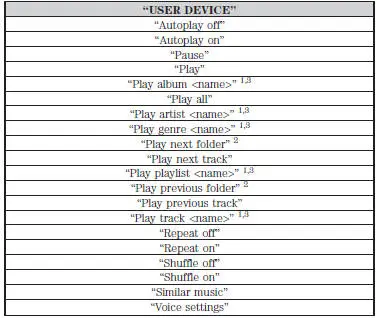
1 ŌĆ£<name>ŌĆØ is a dynamic listing, meaning that it could be the name of
any desired group, artist, etc.
2 Voice commands which are only available in folder mode.
3 Voice commands which are not available until indexing is complete.
Supported Media Players, Formats and Metadata Information
SYNC is capable of hosting nearly any digital media player, including iPod, ZuneŌäó, Plays from device players, and most USB drives.
Supported audio formats include MP3, WMA, WAV and AAC.
You are also able to organize your indexed media from your playing device by metadata tags. Metadata tags are descriptive software identifiers embedded in the media files which provide information about the file.
If your indexed media files contain no information embedded in these metadata tags, SYNC may classify the empty metadata tags as Unknown.
Media Menu Sources and Features
The User Device menu allows you to select your media source and how to play your music (by artist, genre, shuffle, repeat, etc.).
1. Make sure your USB device is plugged in to your system.
2. Press the MEDIA hard button.
3. Select the User Device tab, then press Source repeatedly to cycle
through USB, BT Audio and Line In:
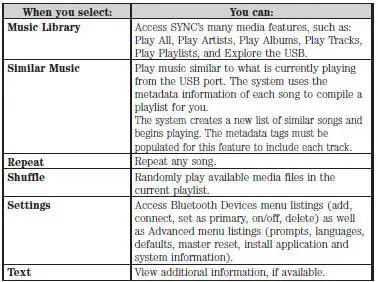
Accessing the Media Music Library
This menu allows you to select and play your media by artist, album, genre, playlist, track, similar music or even to explore what is on your USB device.
1. Make sure that your device is plugged into the USB port and is
turned on.
2. Press the MEDIA hard button.
3. Select the User Device tab, then press Source repeatedly until USB
appears.
4. Select Music Library.
If there are no media files to access, the display indicates there is no media. If there are media files, you have the following options to scroll through and select from:
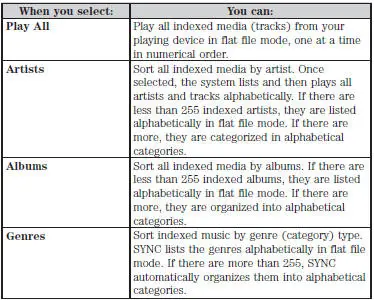
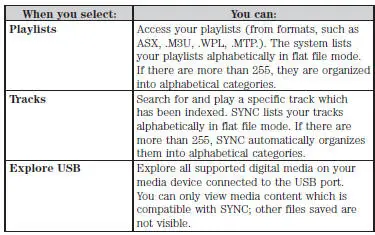
Bluetooth Audio

Your system allows you to stream audio over your vehicleŌĆÖs speakers from your connected, Bluetooth-enabled cellular phone.
To access:
1. Make sure your paired phone is in streaming mode.
2. Press the MEDIA hard button.
3. Select the User Device tab, then press Source repeatedly until BT
Audio appears.
Line In (Auxiliary Input Jack)

Your system allows you to select and play music from your portable music player over the vehicleŌĆÖs speakers.
To access:
1. Make sure your paired phone is in streaming mode.
2. Press the MEDIA hard button.
3. Select the User Device tab, then press Source repeatedly until Line
In appears.
System Settings
System settings provide access to your Bluetooth devices and Advanced menu features.
The Bluetooth menu allows you to add, connect and delete a device as well as turn the Bluetooth feature on and off.
The Advanced menu allows you to access and set prompts, languages, defaults and perform a master reset.
Bluetooth Devices Menu Options
This menu allows you to add, connect and delete devices as well as turn Bluetooth on and off.
1. Press the MEDIA hard button.
2. Select the User Device tab, then BT Devices.
3. Select from:
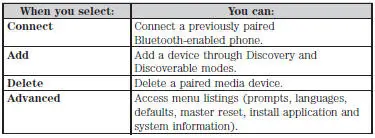
 911 AssistŌäó
911 AssistŌäó
WARNING: Unless the 911 Assist setting is set on prior to a
crash, the system will not dial for help which could delay
response time, potentially increasing the risk of serious injury or death
after a ...
 Troubleshooting
Troubleshooting
Your SYNC system is easy to use. However, should questions arise, see
the tables below.
Use the website at any time to check your phoneŌĆÖs compatibility,
register your account and set preferences as ...
Other materials:
Battery (Removal and Installation)
Removal and Installation
WARNING: Batteries normally produce explosive gases which can
cause personal injury.
Therefore, do not allow flames, sparks or lighted substances to come
near the battery. When
charging or working near a battery, always sh ...
Road Test
Verify the customer concern by carrying out a road test on a smooth road. If
any vibrations are
apparent.
To maximize tire performance, inspect for signs of incorrect inflation and
uneven wear, which may
indicate a need for balancing, rotation, or front susp ...
Removal
CAUTION: Suspension fasteners are critical parts because they affect
performance of vital
components and systems and their failure can result in major service expense. A
new part with
the same part number must be installed if installation becomes necessary. ...
